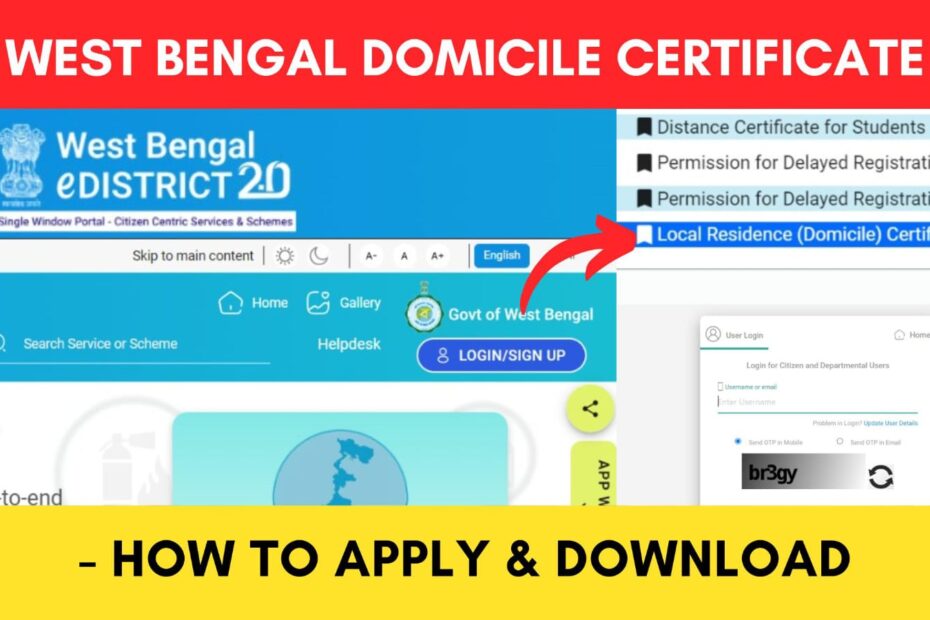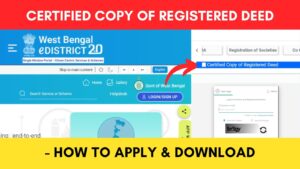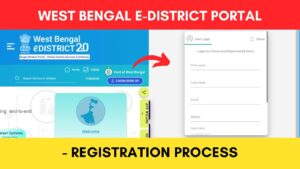If you are a resident of West Bengal and want to obtain a local domicile certificate, you can do it online or offline.
The Government of West Bengal has made it easier to obtain a domicile certificate online through their official eDistrict Portal at edistrict.wb.gov.in.
ADVERTISEMENT
The local domicile certificate, also known as a residence certificate, is issued by the West Bengal government and can be used for various purposes, such as applying for scholarships, admission to educational institutions, reservation of seats in government jobs, etc. It certifies a person’s place of residence in West Bengal.
In this article, you will get to know the following points on how to apply for a local residence (domicile) certificate in West Bengal,
- Documents required
- Steps to apply for local domicile certificate
- Steps to download local domicile certificate
Let’s see each of these points in detail.
Documents required to apply for a domicile certificate in West Bengal
The documents required to apply for a local residence (domicile) certificate in West Bengal are:
- Proof of identity
- Proof of address
- Proof of place of birth
- Passport size photo
- Any other supporting document (if required)
ADVERTISEMENT
You also need to have an account on the e-District Portal of the Government of West Bengal.
In case you do not have one, click to know the steps to register on the eDistrict portal.
Steps to apply for a local residence (domicile) certificate in West Bengal
To apply for a domicile certificate in West Bengal,
Step 1: Go to the official website
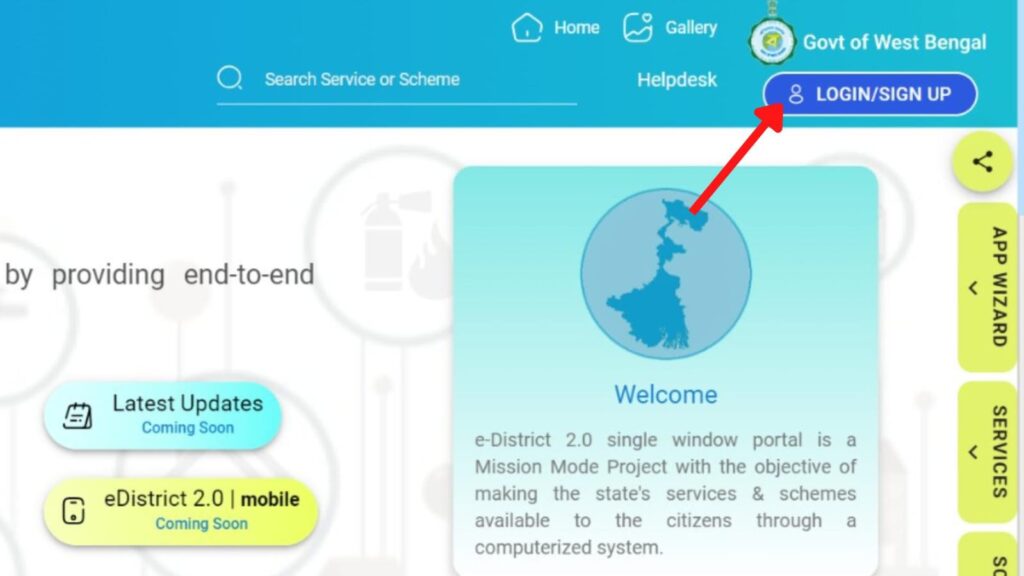
- First, go to the official website of West Bengal e-District 2.0 at edistrict.wb.gov.in.
- Next, click on the ‘LOGIN/SIGNUP’ button.
- Next, enter your username and password in the specified fields.
- Next, enter the captcha code and click on the ‘Login’ button.
- The dashboard will appear.
Step 2: Open the ‘Local Domicile Certificate’ application page
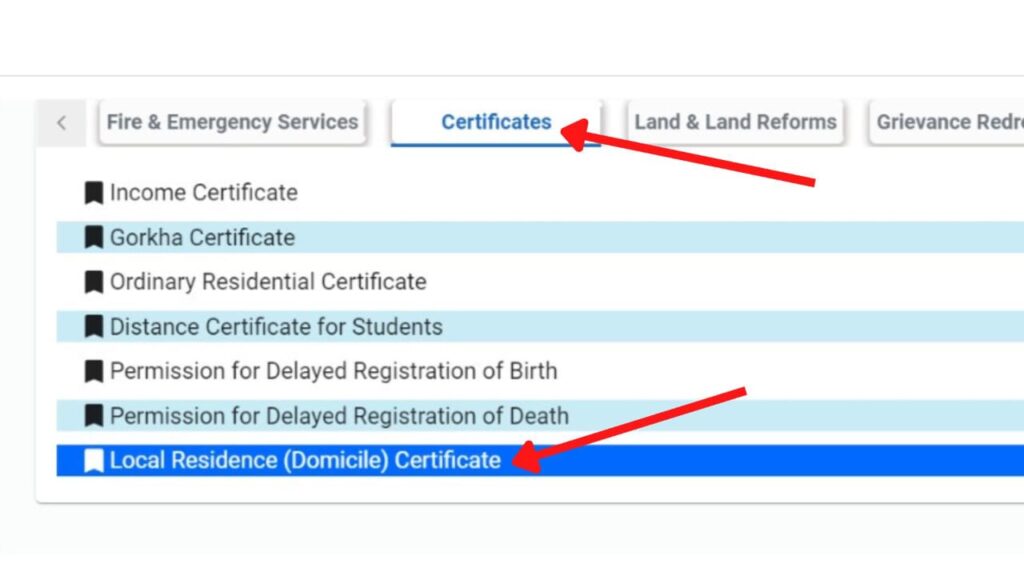
- Now, click on the ‘Services’ option.
- Next, choose the ‘Certificate’ option.
- Next, click on the ‘Local Resident (Domicile) Certificate’ option.
- A new page will appear showing all the required details.
- Next, click on the ‘Accept’ button.
- The Domicile Certificate application form will open.
ADVERTISEMENT
Step 3: Enter your basic information
- Next, fill in all the basic details such as name, date of birth, gender, etc. in the specified fields.
- Next, enter your mobile number and click on the verify button.
- Next, enter the OTP received in the specified field.
- Enter your email ID.
- Next, enter the Aadhaar Number (optional).
Step 4: Enter your address
- Next, fill in the ‘Permanent Address of the Applicant’ in the specified fields.
- Next, click on the ‘Save and Next’ button.
- Next, fill in the ‘Present Adress of the Applicant’ in the specified fields. Select ‘Same as Permanent Address’ if it’s the same.
- Next, fill in the ‘Parents or Husband Details’ in the specified fields.
- Next, click on the ‘Save and Next’ button.
ADVERTISEMENT
Step 5: Enter Place of Birth details
- Next, fill in the ‘Applicant Place of Birth’ in the specified fields. Select ‘Same as Permanent Address’ if it’s the same.
- Next, fill in the ‘Education Details of Applicant’ in the specified field. (Add it by clicking on the ‘Add Row’ option.)
Step 6: Enter particulars of stay of last 15 years
- Next, fill in the ‘Particulars of Stay of Last 15 years’ in the specified fields. (Add it by clicking on the ‘Add Row’ option.)
- Next, fill in the ‘Other Details’ in the specified fields.
- Next, click on the ‘Save’ button.
- Next, click on the ‘Preview’ button.
ADVERTISEMENT
Step 7: Upload the required documents
- Now, scroll up and click on the ‘Supporting Documents’ button.
- The details of the documents needed to be attached will be shown on the screen.
- Next, upload all the required documents mentioned on the screen.
- Next, tick the ‘I Accept’ checkbox.
- Next, click on the ‘Save’ button.
Step 8: Submit the domicile application form
- Now, preview the application page one more time by clicking on the ‘Preview’ button (if required).
- Next, click on the ‘Submit’ button.
- An AIN number will be generated.
The application for Local Residence (Domicile) Certificate will be submitted successfully. You can download the acknowledgment receipt by clicking on the download button.
ADVERTISEMENT
By following these steps, you can easily apply for your domicile or residence certificate from the official West Bengal eDistrict portal at edistrict.wb.gov.in.
Once your application is approved you can download your domicile certificate online through the same portal.
Steps to download local domicile certificate online in West Bengal
To download the local domicile certificate in West Bengal,
Step 1: Login to the official e-district portal
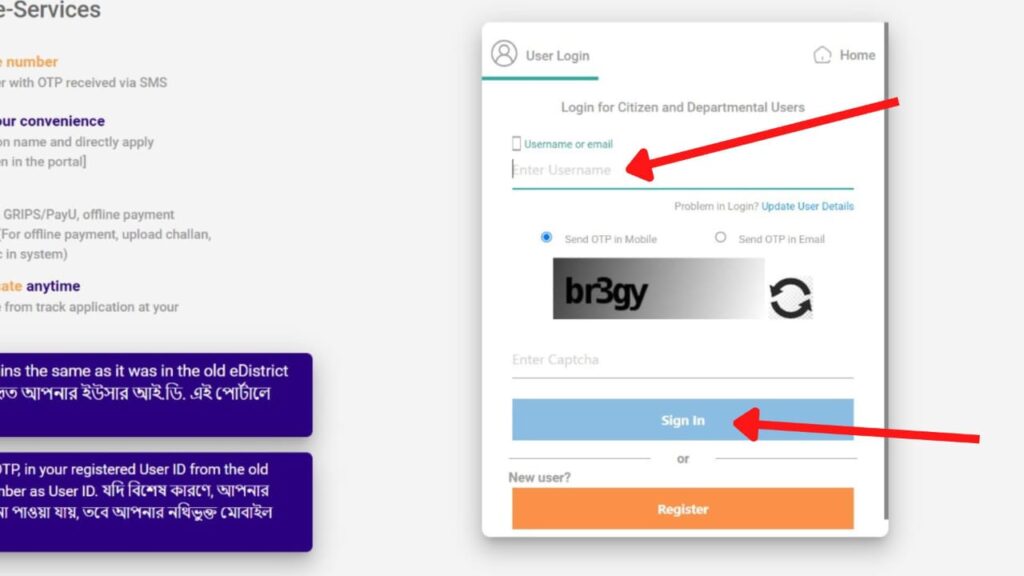
- First, go to the official website of West Bengal e-District 2.0 at edistrict.wb.gov.in.
- Next, click on the ‘LOGIN/SIGNUP’ option.
- Next, enter your username and password in the specified fields.
- Next, enter the captcha code and click on the ‘Login’ button.
- The dashboard will appear.
Step 2: Download Local Domicile Certificate
- The list of applications will be displayed on the screen.
- If the status shows approved, click on the Download Certificates symbol under ‘Actions.’
- You can then download the Domicile Certificate PDF from the list.
You can then take a printout of the PDF for future use.
By following these steps, you can easily download your approved domicile or local residence certificate from the official West Bengal eDistrict portal at edistrict.wb.gov.in.
You can also apply for your income certificate or distance certificate through the same portal.
More e-District Portal related articles
- How To Apply & Download Certified Copy Of Deed In West Bengal
- How To Apply & Download West Bengal Local Domicile Certificate
- West Bengal e-District Portal Registration Process Online 2024
- BDO/SDO/DM Income Certificate in West Bengal Online 2024
Disclaimer: The Information provided above is for educational purposes only. The images used are for representative purposes only.