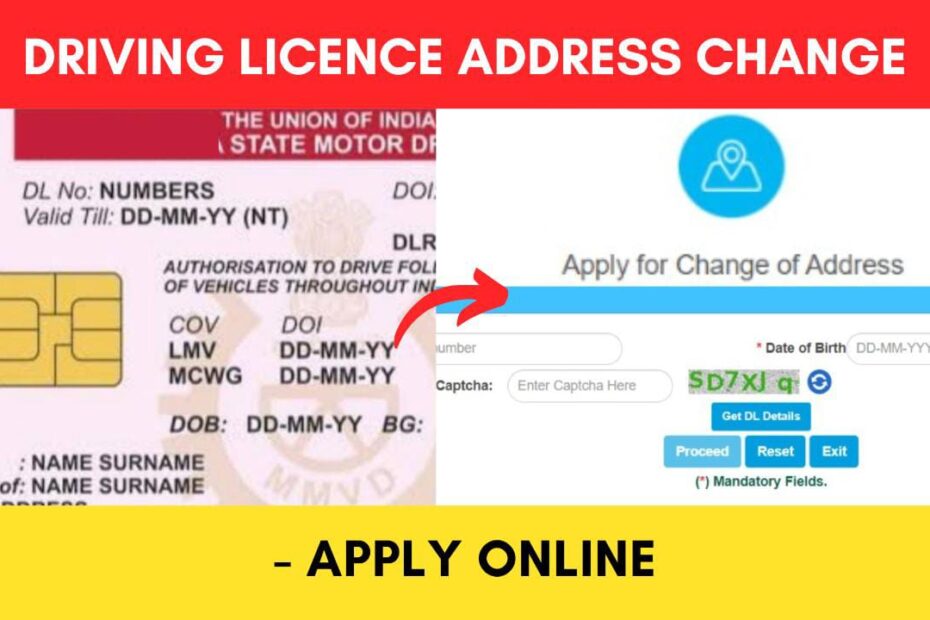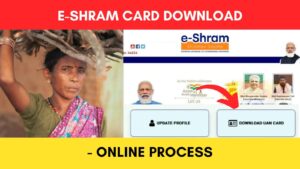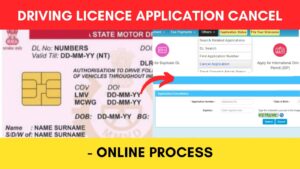Sometimes we need to make changes or corrections in the address printed on our driver’s licence due to some errors or updates. Also, if you have relocated to a different location, you might need to update your driving licence with the new address.
The Ministry of Road Transport and Highways of the Government of India has made it easier to change the address printed on the driving licence of any state online through their official website parivahan.gov.in.
ADVERTISEMENT
In this article, you will get to know the following details about changing the address on your Driver’s Licence online,
Let’s see each of these in detail.
Documents required to change address on Driving Licence
The list of documents and details you need to update your address on your Driving Licence is as follows,
- Proof of new address (Scanned Copy)
- Driving Licence (Scanned Copy)
Fees required to change address on Driving Licence
The fees* required to apply for your Driving Licence address change are,
| Driving Licence address change | Rs. 200 |
| FORM-7 fees (Additional) | Rs. 200 |
*subject to change
ADVERTISEMENT
Steps to change address on Driving Licence online
To apply for your Driving Licence address change online,
Step 1: Go to the official website of Parivahan Sarathi
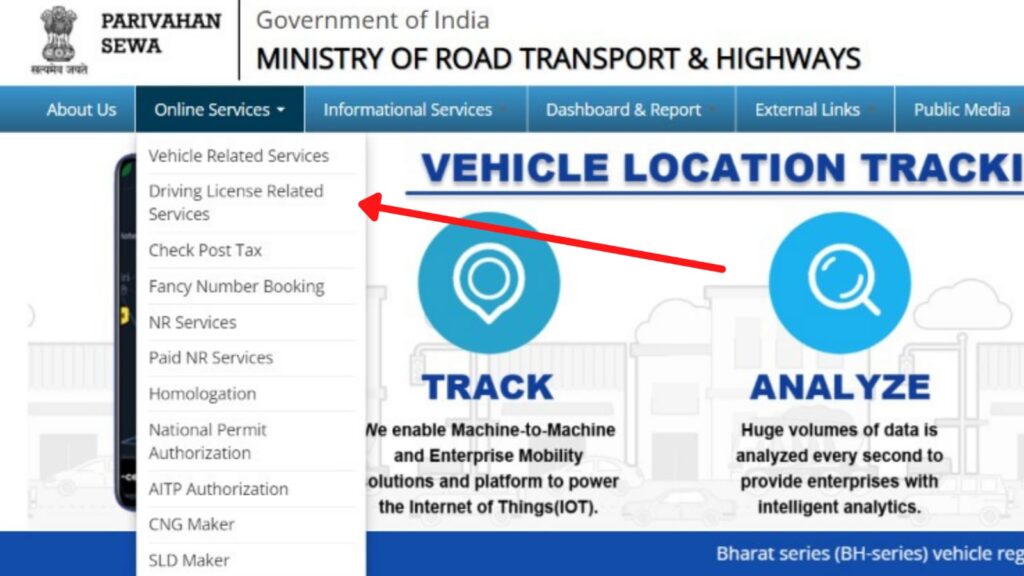
- First, go to the official website of Parivahan at parivahan.gov.in.
- Next, click on ‘Online Services’ and select ‘Driving License Related Services’ from the drop-down.
- Select your state.
Step 2: Click on the ‘Apply for Change of Address’ option
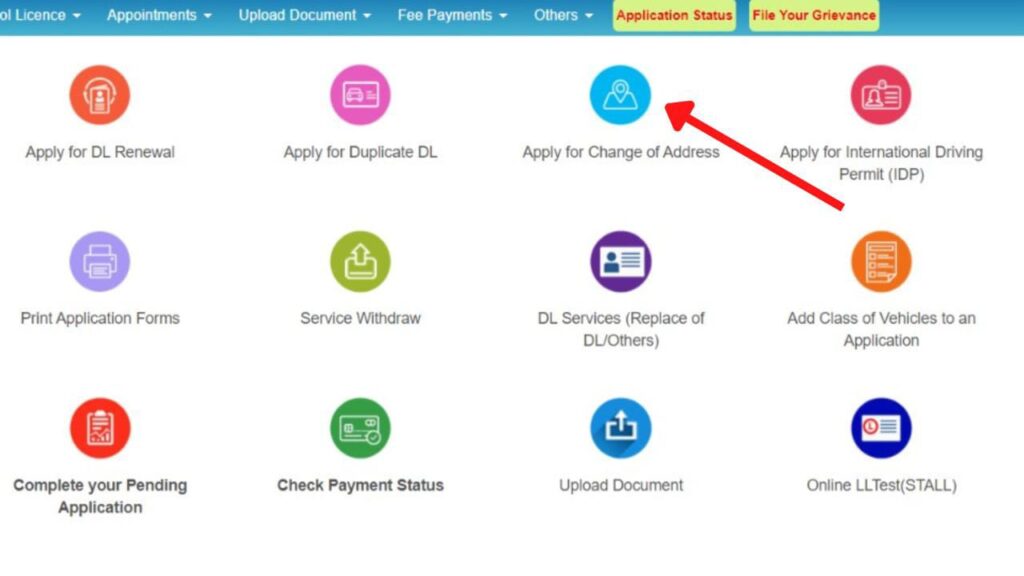
- The Parivahan Sarathi portal will open up on your screen.
- On the new page, click on the ‘Apply for Change of Address’ option on the top menu.
- A new page will open up.
- Click on the ‘Continue’ button.
- Another page will open up.
ADVERTISEMENT
Step 3: Enter your Driving Licence (DL) details
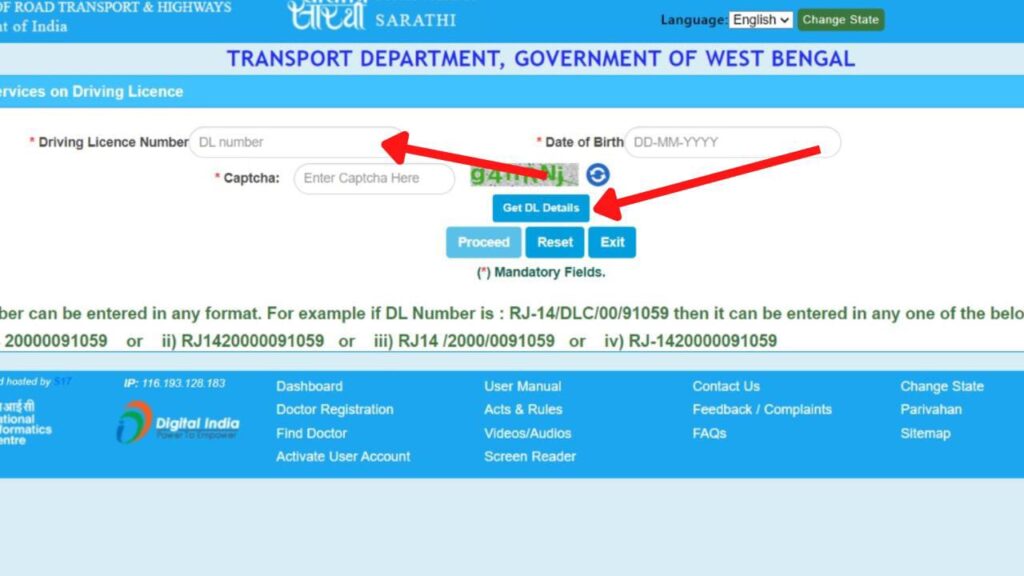
- On the new page, enter your DL number and Date of Birth as on your Driving Licence.
- Next, enter the captcha code.
- Next, click on the ‘Get DL Details’ button.
- A new page with your driving licence details will open.
In case you don’t remember your Driving Licence number, you can find it online.
Click to know the steps to search your DL number.
Step 4: Verify and update DL details
- Fill out the details that are not pre-filled. (if applicable)
- Next, select your new address RTO from the drop-down.
- Next, click on the ‘Proceed’ button.
- Next, update your mobile number and Email ID. (optional)
- Next. click on the ‘Confirm’ button.
- A new page will open.
ADVERTISEMENT
Step 5: Fill out the ‘Address Change’ application form
- You will see a new page with a list of services that you can avail of.
- Next, click on the checkbox next to the “Change of Address in DL” option from the list. (if not already selected)
- Next, click on the ‘Proceed’ button at the bottom of the page.
- Next, select which address you want to update. (Present, Permanent, or Both)
- In the form, enter your new address details based on the option selected.
- Next, click on the ‘Confirm’ button at the bottom of the page.
Step 6: Submit the ‘Address Change’ application form
- Now, click on the ‘Self Declaration (Form 1)’ button and fill it up. (if applicable)
- Next, fill out the declaration checkboxes as applicable.
- Next, enter the captcha code and click on the ‘Submit’ button.
- Next, click on the ‘Ok’ button.
Your application will be successfully submitted. Now you need to upload the documents and pay the required fees.
ADVERTISEMENT
Step 7: Upload the required documents
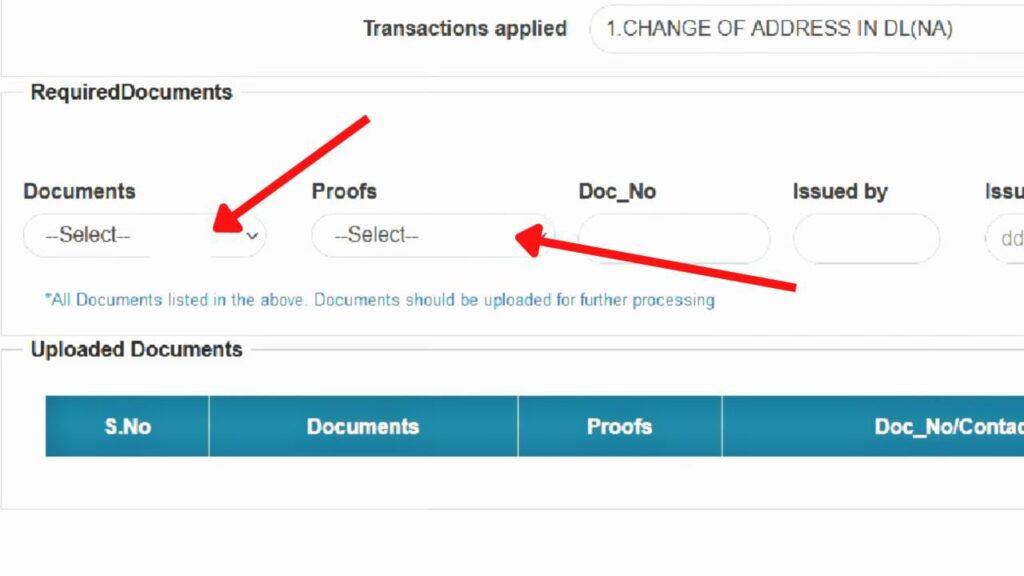
- Now, click the ‘Next’ button and then click on the ‘Proceed’ button.
- Your application number and date of birth will be automatically filled out. Click on the ‘Submit’ button.
- Next, click on the ‘Ok’ button.
- Next, upload all the required documents, proof of new address, driving licence scanned copy, and medical certificate (if applicable).
- Next, click on the ‘Next’ button.
Step 8: Pay the fee
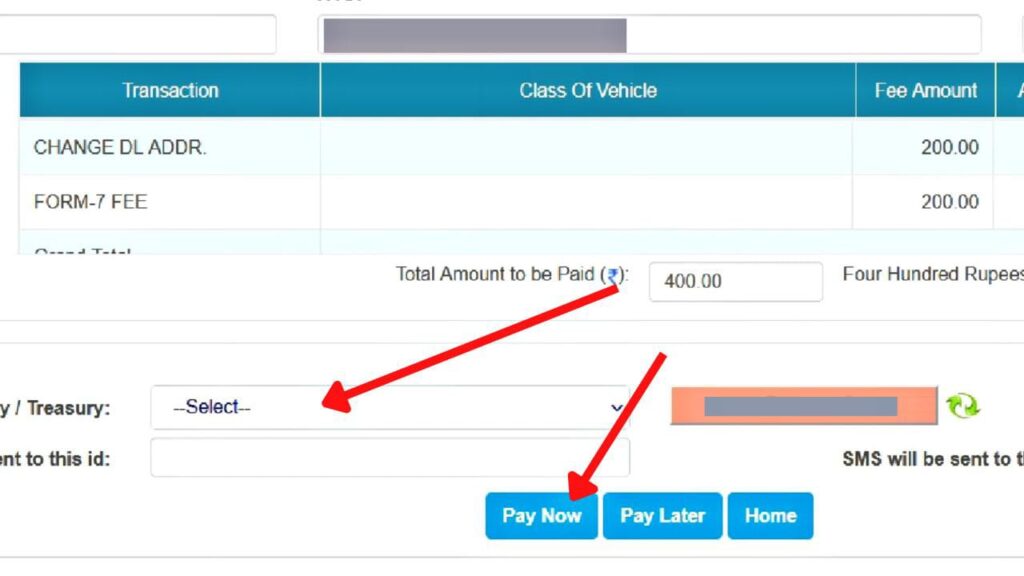
- Now, make sure the ‘FEE PAYMENT’ option is selected and click on the ‘Proceed’ button.
- You will see the details of the fees that you need to pay for changing the address on your driving license.
- Next, choose your preferred payment gateway and enter the captcha code.
- Next, click on the ‘Pay Now’ button.
- Next, accept the terms and click on the ‘Proceed for Payment’ button.
- Complete the payment process and take a printout or save the receipt for future reference.
ADVERTISEMENT
After the fee payment, you need to visit RTO if it is required in your state or RTO. It is mandatory in some states and not required in others. If you are getting an option of ‘LL/DL SERVICES SLOT BOOKING’, that means you need to visit RTO.
Step 9: Book appointment and visit RTO (if applicable)
- Now, make sure the ‘LL/DL SERVICES SLOT BOOKING’ option is selected and click on the ‘Proceed’ button.
- Next, click ‘Proceed to Book’.
- Next, select your preferred slot and click on the ‘Book Slot’ button.
- Next, click on the ‘Confirm to Book Slot’ button.
Your slot will be booked. Now you need to visit the RTO on the selected date with all the original documents.
By following these steps, you can easily change your address in your driving licence online and get your updated driving licence delivered to your new address.
You can check the status of your application online through the official website of Parivahan at parivahan.gov.in.
Click to know the steps to check any DL service application status.
Find more Central Govt Scheme
- How To Cancel Aadhaar Appointment Online (In 5 Steps) 2024
- How To Reschedule Aadhaar Appointment Online (In 5 Steps)
- LPG Gas KYC Update (Online eKYC and Offline) Process 2024
- How To Download Road Tax/Registration Fee Payment Receipt 2024
- e-Shram Card Download Online Process (In 3 Steps) 2024
- How To Cancel Driving Licence (DL) Application Online 2024
Disclaimer: The Information provided above is for educational purposes only. The images used are for representative purposes only.