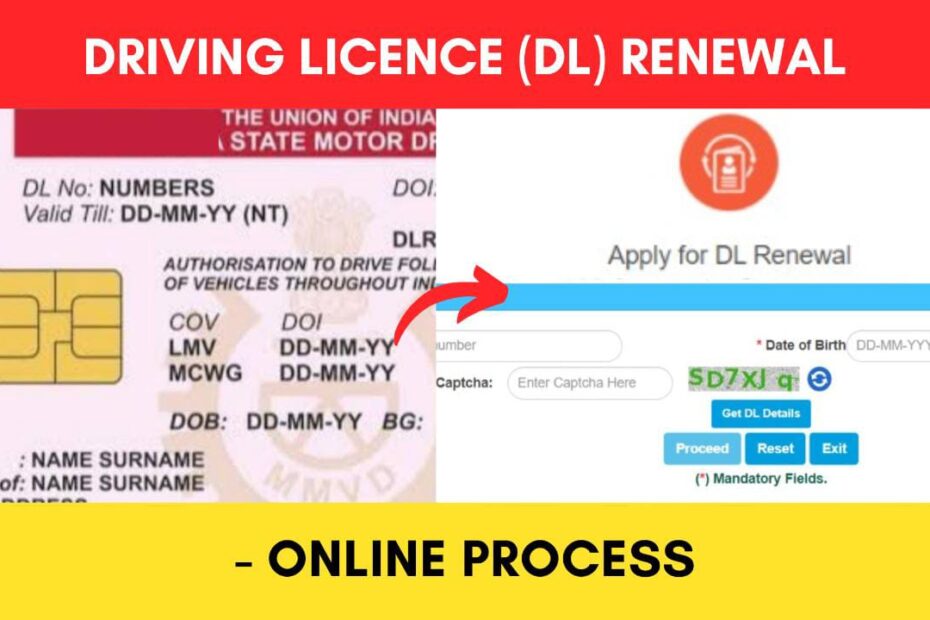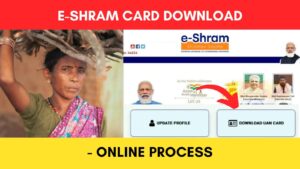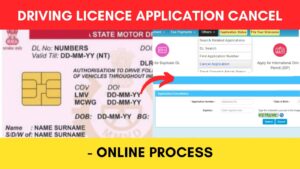Anyone with a valid driving license in India is required to renew their license after a certain period of time, depending on the type and validity of their license.
This is unusually done after 20 years after the issuing of the license.(May vary)
The Ministry of Road Transport and Highways (MoRTH) has made it easier to renew your driving license online through their official website parivahan.gov.in
ADVERTISEMENT
You can also check the status of your application and download your renewed license online.
In this article, you will get to know the following points on how to apply for renewal of driving licence online,
Let’s see each of these points in detail.
Documents required to renew your Driving Licence online
The list of documents and details you need to renew your Driving Licence is,
- Proof of address (Scanned Copy)
- Driving Licence (Scanned Copy)
- Medical certificate (if applicable)
ADVERTISEMENT
Fees required to renew your Driving Licence online
The fees* for Driving Licence renewal are,
| Driving Licence renewal (Normal) | Rs. 200 |
| Driving Licence renewal (after the grace period) | Rs. 300 |
| FORM-7 fees (Additional) | Rs. 200 |
| Additional fee for delay of each year after the expiry | Rs. 1,000 per year |
*Subject to change
Steps to renew your Driving Licence online in India
To apply for Driving Licence renewal online,
Step 1: Go to the official website of Parivahan
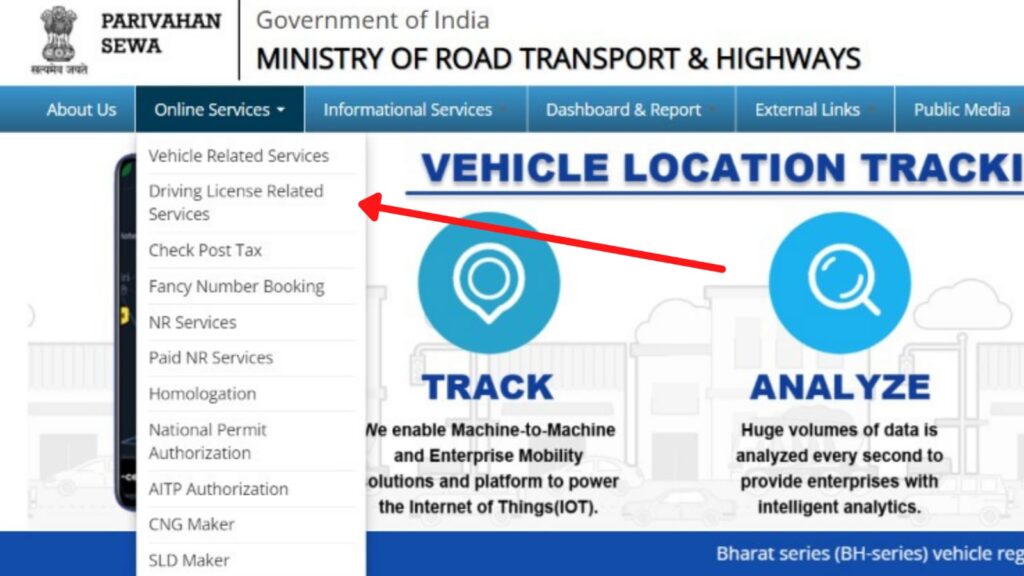
- First, go to the official website of Parivahan at parivahan.gov.in
- Next, click on ‘Online Services’ and select ‘Driving License Related Services’ from the drop-down.
- Select your state.
Step 2: Click on the ‘Apply for DL Renewal’ option
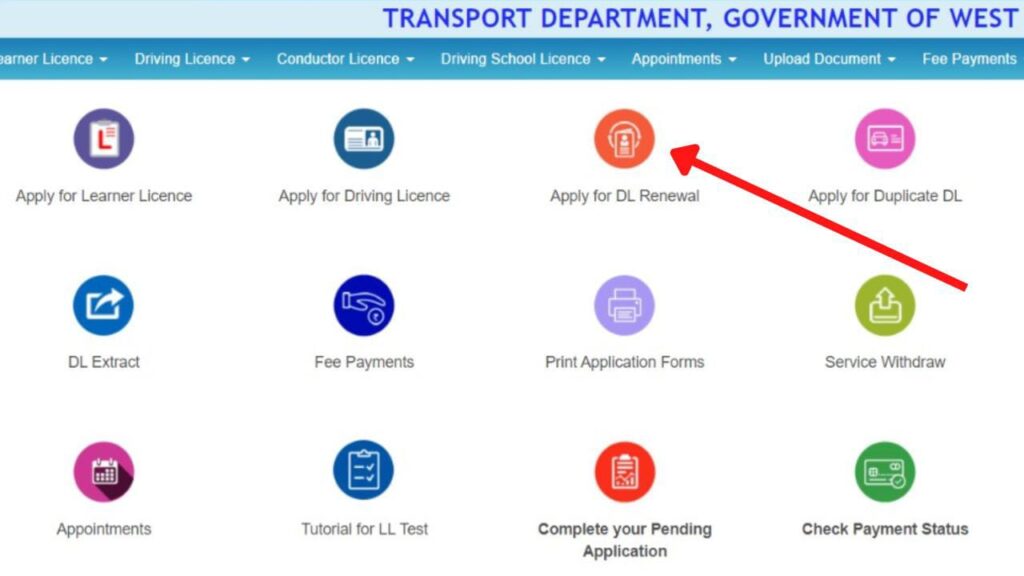
- The Parivahan Sarathi portal will open up on your screen.
- On the new page, click on the ‘Apply for DL Renewal’ option.
- A new page will open up.
- Click on the ‘Continue’ button.
- Another page will open up.
ADVERTISEMENT
Step 3: Enter your Driving Licence details
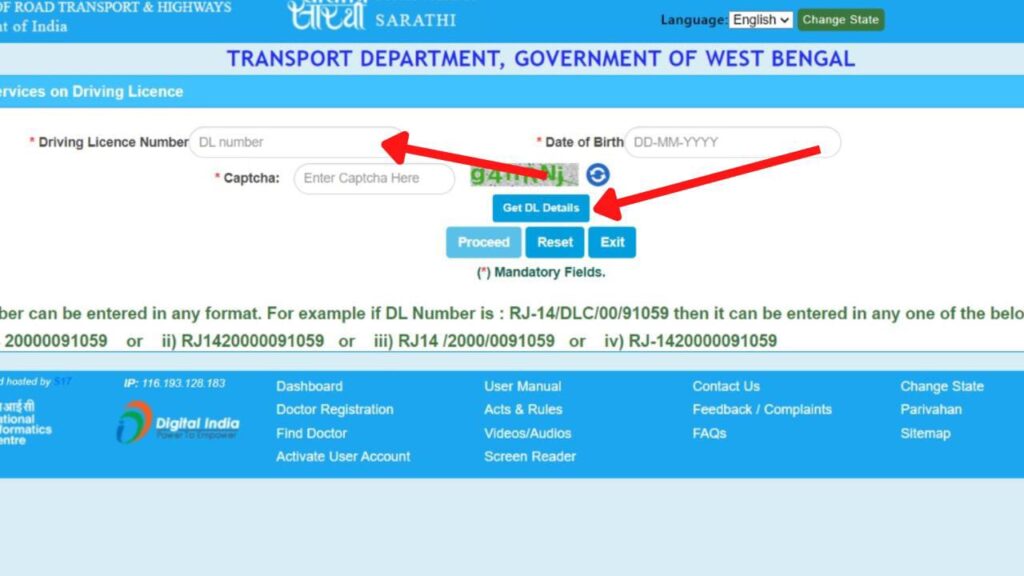
- On the new page, enter your DL number and Date of Birth as on your Driving Licence.
- Now enter the captcha.
- Now, click on the ‘Get DL Details’ button.
- A new page with your driving licence details will open.
In case you don’t remember your Driving Licence number, you can find it online.
Click to know the steps to search your DL number.
Step 4: Verify and update DL details
- Fill out the details that are not pre-filled. (if applicable)
- Now, select your RTO from the drop-down.
- Next, click on the ‘Proceed’ button.
- Next, update your mobile number and Email ID. (optional)
- Next. click on the ‘Confirm’ button.
- A new page will open.
ADVERTISEMENT
Step 5: Fill out the DL renewal application form
- You will see a new page with a list of services that you can avail of.
- Next, click on the checkbox next to the “DL Renewal” option from the list. (if not already selected)
- Click on the ‘Proceed’ button at the bottom of the page.
- You will see a new page with your address. Update it if required.
- Now, click on the ‘Self Declaration (Form 1)’ button.
- Next, fill it up and click on the ‘Submit’ button.
- Next, fill out the declaration checkboxes as applicable.
- Next, enter the captcha code and click on the ‘Submit’ button.
Your application will be successfully submitted. Now you need to update the documents and pay the required fees.
Step 6: Upload Documents
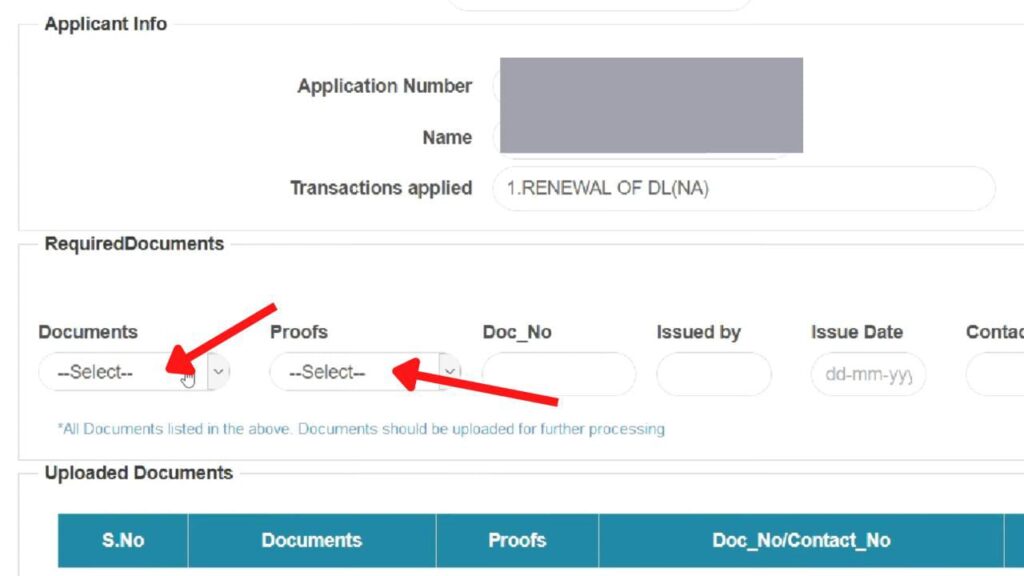
- Now, click the ‘Next’ button and then click on the ‘Proceed’ button.
- Your application number and date of birth will be automatically filled out. Click on the ‘Submit’ button.
- Next, click on the ‘Ok’ button.
- Next, upload all the required documents, proof of address, driving licence scanned copy, and medical certificate (if applicable).
- Next, click on the ‘Next’ button.
- Next, upload your photo and signature.
- Next, click on the ‘Save Photo and Signature Image Files’ button.
- Next, click on the ‘Next’ button.
ADVERTISEMENT
Step 7: Pay Fees Online
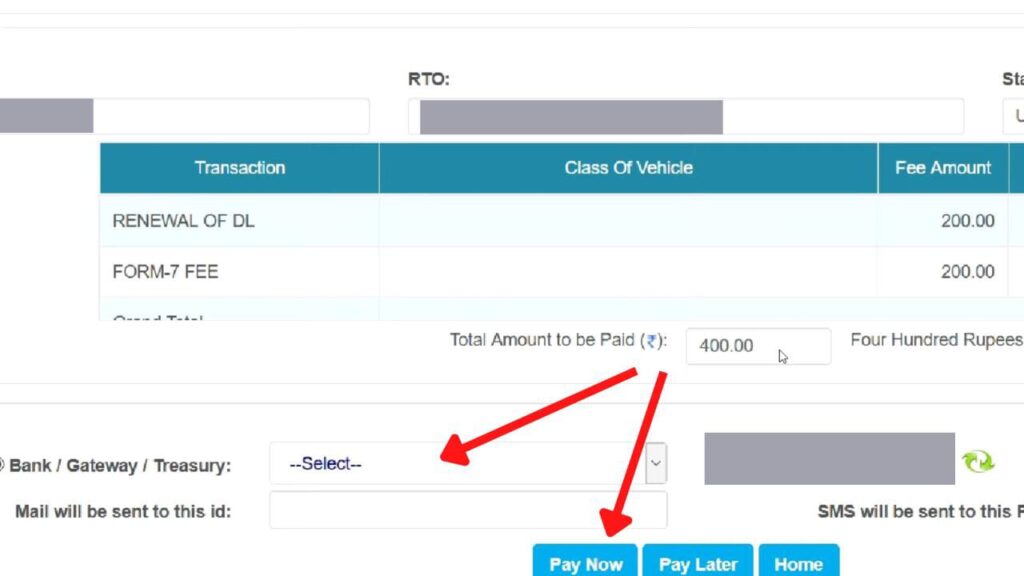
- Now, make sure the ‘FEE PAYMENT’ option is selected and click on the ‘Proceed’ button.
- You will see the details of the fees that you need to pay for renewing your driving license.
- Next, choose your preferred payment gateway and enter the captcha code.
- Next, click on the ‘Pay Now’ button.
- Next, accept the terms and click on the ‘Proceed for Payment’ button.
- Complete the payment process and take a printout or save the receipt for future reference.
After the fee payment, you need to visit RTO. It is mandatory in some states and not required in others. If you are getting an option of ‘LL/DL SERVICES SLOT BOOKING’, that means you need to visit RTO.
Step 8: Book appointment and visit RTO (if applicable)
- Now, make sure the ‘LL/DL SERVICES SLOT BOOKING’ option is selected and click on the ‘Proceed’ button.
- Next, click ‘Proceed to Book’.
- Next, select your preferred slot and click on the ‘Book Slot’ button.
- Next, click on the ‘Confirm to Book Slot’ button.
Your slot will be booked. Now you need to visit the RTO on the selected date with all the original documents.
By following these steps, you can easily renew your driving license online in India. Your new and renewed driving licence will be sent to your registered address.
ADVERTISEMENT
You can check the status of your application online through the official website of Parivahan at parivahan.gov.in.
Click to know the steps to check Parivahan application status.
In case there is any error in your Driving Licence, you can correct it online through the same website.
You can use the service to change details such as Address, Name, and Date of Birth.
Find more Central Govt Scheme
- How To Cancel Aadhaar Appointment Online (In 5 Steps) 2024
- How To Reschedule Aadhaar Appointment Online (In 5 Steps)
- LPG Gas KYC Update (Online eKYC and Offline) Process 2024
- How To Download Road Tax/Registration Fee Payment Receipt 2024
- e-Shram Card Download Online Process (In 3 Steps) 2024
- How To Cancel Driving Licence (DL) Application Online 2024
Disclaimer: The Information provided above is for educational purposes only. The images used are for representative purposes only.