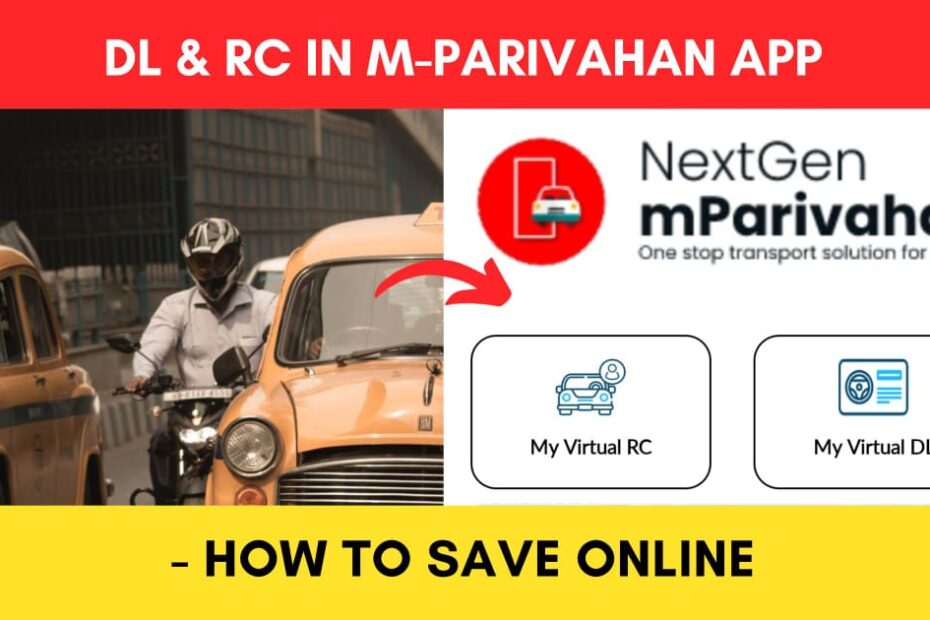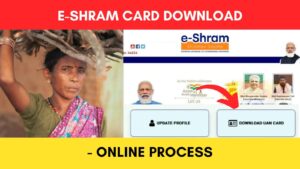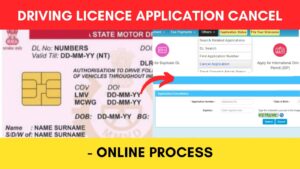We often forget to carry our Driving Licence with us when we go out. Also, we may not have the registration certificate of our car or bike with us when it is asked for at a traffic stop.
The Ministry of Road Transport & Highways, Government of India has made it easier to save your Driving Licence (DL) and your vehicle’s registration certificate (RC) on the mParivahan app.
ADVERTISEMENT
This helps us to access the documents much more easily when needed. It also prevents us from the stress of searching the documents throughout our car when asked for.
In this article, you will get to know about the points on how to save DL and RC in the mParivahan app,
Let’s see each of these points in detail.
Details required to save DL and RC in the mParivahan app
You need to have the following details to save your DL and RC on the mParivahan app,
To save RC:
- Vehicle Number
- Chassis Number
- Engine Number
To save DL:
- Driving Licence number
- Date of Birth
ADVERTISEMENT
You also need to have an account on the mParivahan app.
Click to know the steps to register on the mParivahan app.
Steps to save Registration Certificate (RC) on the mParivahan app
To save or upload your vehicle RC on the mParivahan app,
Step 1: Open the ‘mParivahan’ app
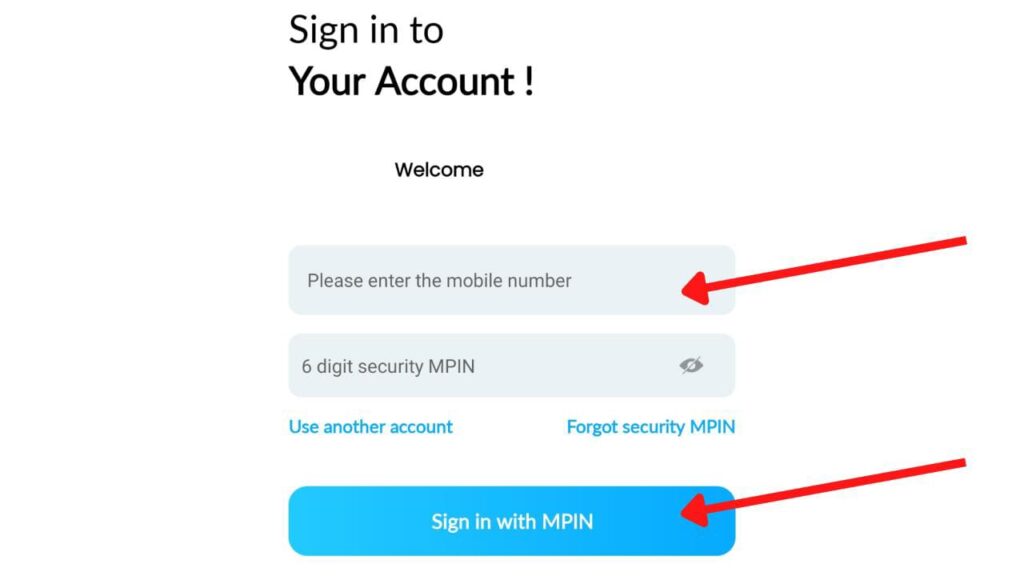
- Open the mParivahan app.
- Next, enter your registered mobile number in the specified field.
- Next, enter the 6-digit MPIN you have set during registration.
- Next, click, the ‘Sign in with MPIN’ button.
Step 2: Open the ‘My Virtual RC(s)’ option
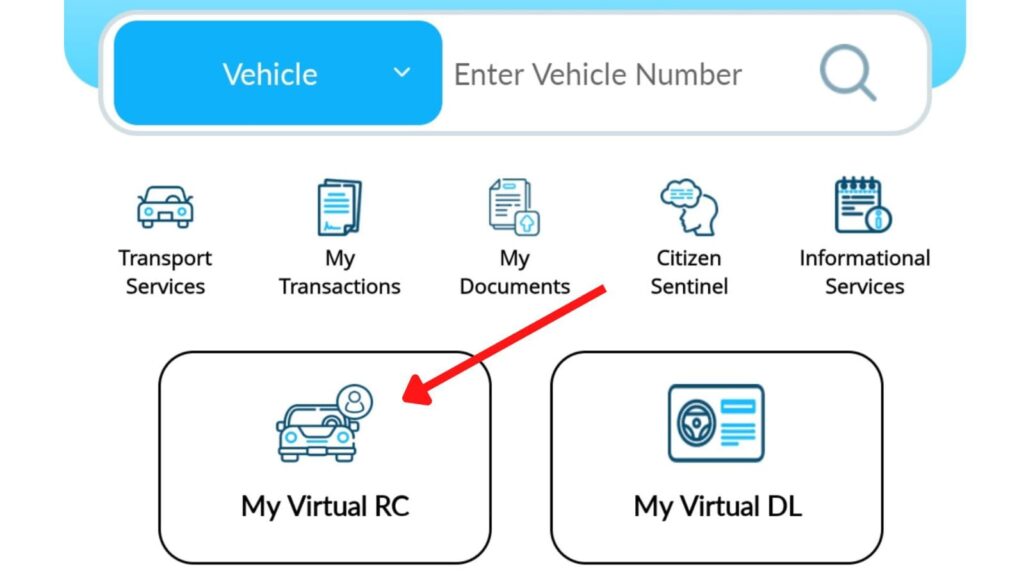
- The dashboard will open up.
- Next, tap on the ‘My Virtual RC’ option on the home page.
- A new page will open.
ADVERTISEMENT
Step 3: Enter your vehicle details
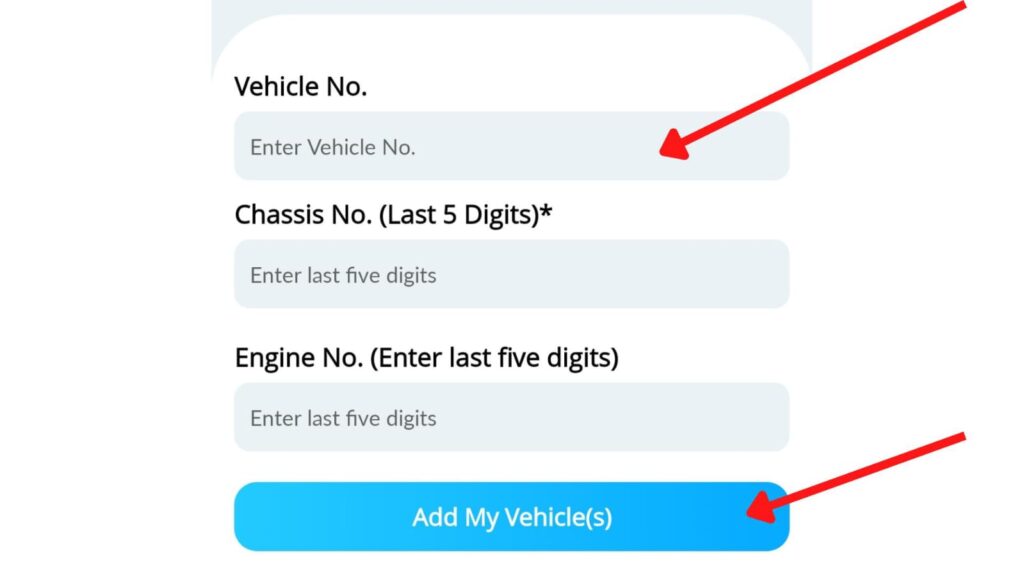
- Next, enter the ‘Vehicle No.’ in the specified field.
- Next, enter the ‘Chassis No.’ in the specified field.
- Next, enter the ‘Engine No.’ in the specified field.
- Next, tap on the ‘Add My Vehicle(s)’ button.
Step 4: Verify your details
- An OTP will be sent to your registered mobile number.
- Next, enter the OTP in the specified field.
- Next, tap on the ‘Submit’ button.
ADVERTISEMENT
Step 5: Add vehicle RC to mParivahan
- A pop-up will appear showing that your vehicle RC details have been added successfully.
- Next, tap on the ‘OK’ button.
- Your RC will be added to mParivahan app.
You can then tap on the ‘View Virtual RC’ option to check your vehicle details.
By following these steps, you can save your vehicle’s RC online on the mParivahan app.
You can also download your RC online from the Parivahan portal if needed.
Click to know the steps to download vehicle RC PDF.
Steps to save vehicle Driving Licence (DL) on the mParivahan app
To save or upload your DL on the mParivahan app,
Step 1: Sign in on mParivahan app
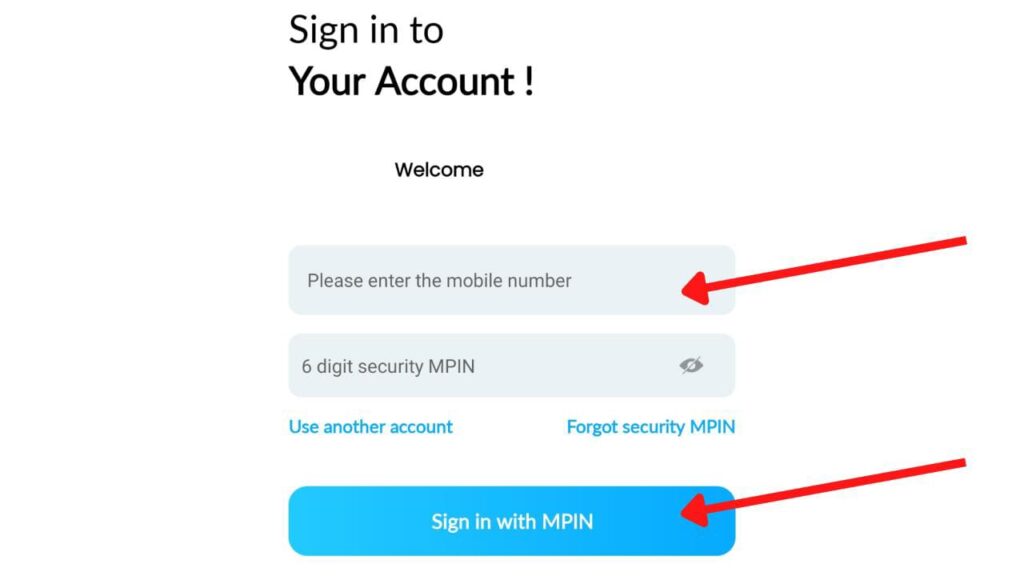
- Open the mParivahan app.
- Next, enter your registered mobile number in the specified field.
- Next, enter the 6-digit MPIN you have set during registration.
- Next, click, the ‘Sign in with MPIN’ button.
ADVERTISEMENT
Step 2: Tap the ‘My Virtual DL’ option
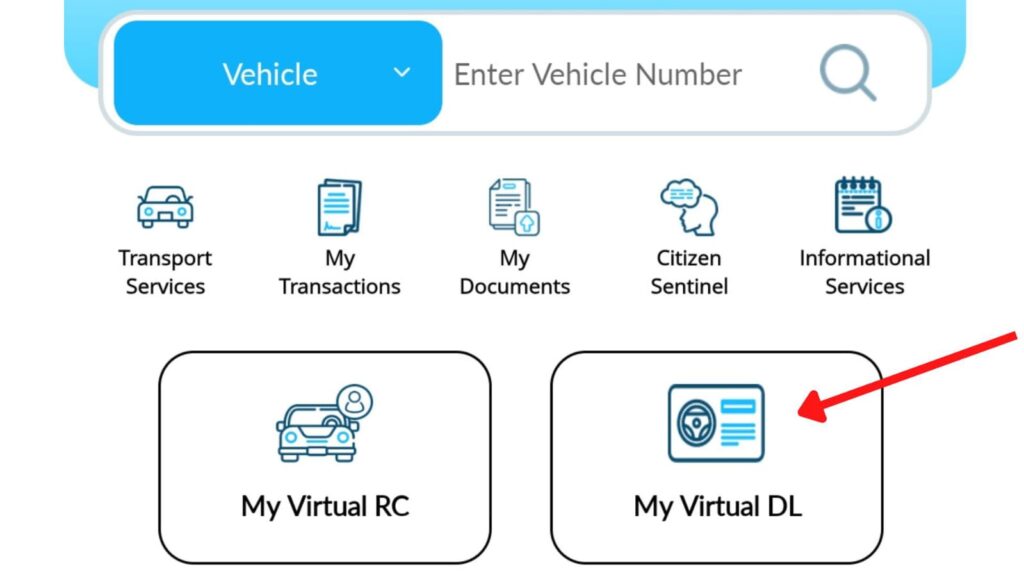
- Now, the dashboard will open up.
- Next, tap on the ‘My Virtual DL’ option.
- A new page will open.
Step 3: Enter your DL details
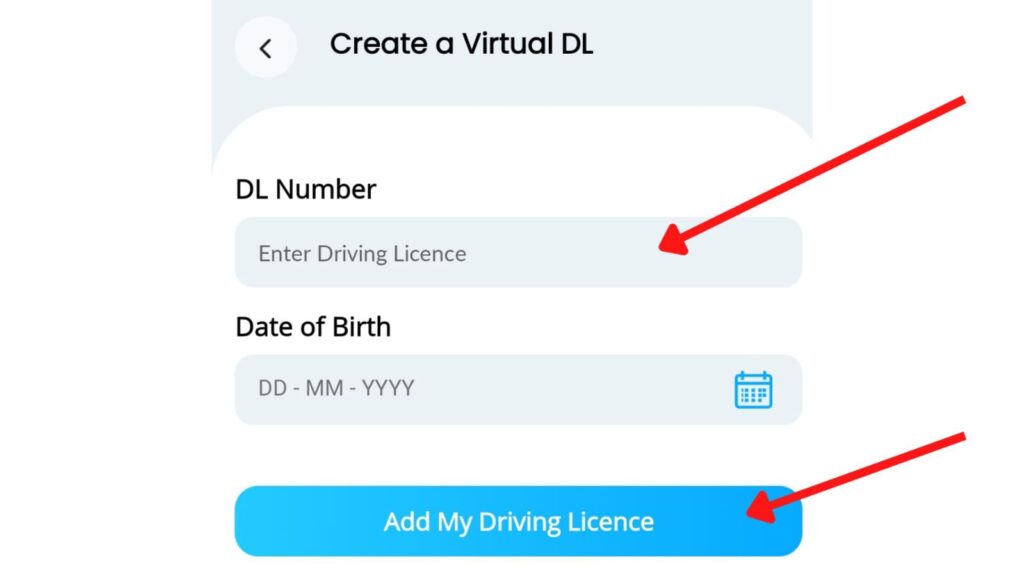
- Next, enter the ‘Driving Licence No.’ in the specified field.
- Next, enter the ‘Date of Birth’ in the specified field.
- Next, click on the ‘Submit’ button.
In case you have forgotten your Driving Licence number, you can search it online.
Click to know the steps to search your DL number online.
Step 4: Add virtual DL to the mParivahan app
- A pop-up will appear showing that your DL details have been added successfully.
- Next, tap on the ‘OK’ button.
- Your Driving Licence will be added successfully to the mParivahan app.
You can then tap on the ‘View Virtual DL’ option to check your Driving Licence details.
ADVERTISEMENT
By following these steps, you can save your Driving Licence (DL) online on the mParivahan app.
You can also download your driving licence online from the Parivahan portal if needed.
Click to know the steps to download your DL PDF.
Find more Central Govt Scheme
- How To Cancel Aadhaar Appointment Online (In 5 Steps) 2024
- How To Reschedule Aadhaar Appointment Online (In 5 Steps)
- LPG Gas KYC Update (Online eKYC and Offline) Process 2024
- How To Download Road Tax/Registration Fee Payment Receipt 2024
- e-Shram Card Download Online Process (In 3 Steps) 2024
- How To Cancel Driving Licence (DL) Application Online 2024
Disclaimer: The Information provided above is for educational purposes only. The images used are for representative purposes only.